| Free Barcode
Fonts @ dobsonsw.com |
|
Adding
barcodes
to Word can
be hard, or it can be easy. This Word barcode add in elimates all the
cutting and pasting of image barcodes from websites, as well as cutting
and pasting from barcode fonts. In fact, this Word Barcode add in is
the best of
both worlds. The accuracy of a font based barcode with the ease of use
of a barcode image. While you can have barcodes embedded in your text,
you can also float text barcodes above your Word document and simply
drag them to
the location you need. This Word Barcode add in works for all versions
of
Word from Word 2000 through Word 2007 running on Microsoft
Windows.
Interleaved 2 Of 5 only allows numbers to be encoded. If you need to encode letters or punctuation, please see the Code 128 Add In For Word. Before
starting out, please see my tutorial for Barcodes in Word
and Excel.
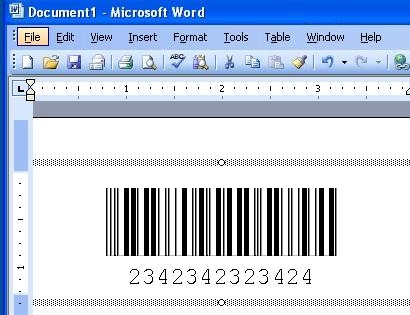
Built
on a base of the Interleaved 2 Of 5 barcode symbology, this Word
Barcode Add In allows
encoding of numbers only. It's fast, it's accurate, and it's
inexpensive. I believe you would be
hard pressed to find an equivalent product at this price anywhere.
To
install, download the Word Barcode installer. Run the
installer. The I2OF5
barcode font will be added to your system font directory and the
Word barcode add in file will be installed in your systems Word startup
folder. You must restart your computer before the fonts will
be
available in Word.
To create a barcode in Word: Word 2007:
Go to the "Add Ins" tab and click the barcode creation menu. Then,
select the menu item for either building a barcode from the selection
or building a floating barcode. Or, after selecting text right click
the text and select the Quick Barcode menu.
Prior versions of Word:
Go
to the Tools menu and and
click the barcode creation menu. Then, select the
menu item for either building a barcode from the selection or building
a floating barcode. Or,
after selecting text right click the text and select the Quick Barcode
menu.
A number of options are available to make creation easier. You may set the barcode size (either standard or large) as well as how you want the caption to appear under floating barcodes. To
access customer support, simply navigate to http://support.dobsonsw.com
and initiate a support ticket. Your privacy is important to us. We will
not sell, give away,
loan, lend, or in any way misuse your email address. You can expect
emails from us for two reasons. Either we are responding to a support
request you have initiated or we are informing you about a substantial
update in software you have registered (upgrades are normally free.) We
do not SPAM. We do not tolerate SPAM. Period.
| ||||||||||||||||||
| | Copyright 2008 Brian Dobson .All Rights Reserved |